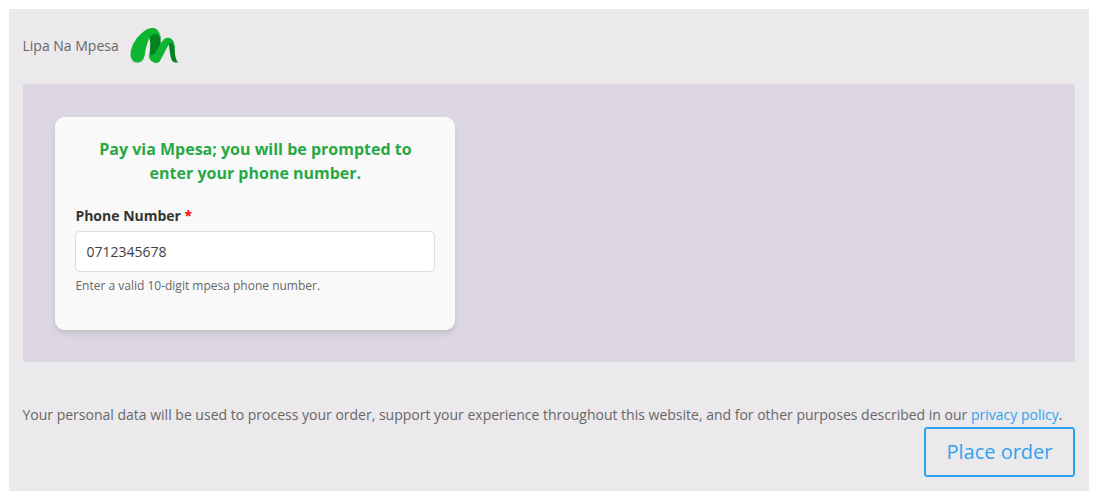Orders
The WooMpesa plugin automatically updates your WooCommerce order status when a customer completes an M-Pesa payment. This ensures your order management process is smooth, accurate, and efficient.
Step 1: Customer Places an Order
- The customer selects products and proceeds to checkout.
- They choose M-Pesa (WooMpesa) as the payment method.
- The plugin sends a payment request to the M-Pesa API.
- The customer receives a prompt on their mobile device to enter their M-Pesa PIN.
- After a successful payment, M-Pesa sends a confirmation to your site via a webhook.
Customer confirms payment via M-Pesa prompt.
Step 2: Order Confirmation & Status Update
After M-Pesa confirms the transaction:
- The WooMpesa plugin validates the payment.
- The WooCommerce order status is automatically updated to Processing or Completed, depending on your WooCommerce configuration.
- In your WooCommerce Orders, an order note is added to the order log with M-Pesa transaction details.
Order updated automatically with M-Pesa payment confirmation.
Step 3: Viewing WooCommerce Transaction Logs
- Go to WooCommerce → Orders to view all orders.
- Click on a specific order to see the order details and payment status.
- Transaction reference details like M-Pesa Receipt Number, Phone Number, and Amount will be shown in the order notes.
- Alternatively you can find this transactions in your woompesa portal under transactions
View payment logs and customer information related to the M-Pesa transaction.
Troubleshooting Orders
- Ensure your plugin is licensed and correctly configured with M-Pesa credentials.
- The site must have a valid SSL certificate (HTTPS) to receive payment callbacks.
- Verify that the Callback URL is reachable and not blocked by firewalls.
- Use a plugin like WP Mail Logging to track order confirmation emails.
Warning
If orders are not updating after payment, double-check your Daraja API credentials and callback URL setup.